If you’ve used a computer, camera, or pretty much any electronic device in the last twenty years, you’re probably familiar with the acronym, USB. However, despite its wide recognition, many people don’t know what it means, or even what the letters stand for. In this post, we’ve delved into the history of the USB to identify what it means and why it’s used. We’ve also broken down the differences between the various USB connector types, from USB-A to USB-C.
Prepare yourself for a journey into the wild world of industry manufacturing standards, and the dark story behind the invention of the USB interface…
Okay, that might be overselling it. The reality is that most people don’t have a nuanced understanding of what USB means because they don’t need one. After all, you don’t need to know how a car engine works to drive a car. Why would you need to know what USB means to use a USB cable?
Why Should I Care?
Understanding how and why there are different types of USB connectors can be incredibly valuable to those who work professionally with computers and electronics. This includes photographers, editors, podcasters, and musicians.
For example, the type of USB cable used by a hard drive or SSD impacts the speed at which that drive can transfer data. Therefore, it plays a critical role in any photography or video editing workflow.
Before we breakdown the different USB connector types, let’s delve into the history of the USB for a better understanding of how and why the term is used.
USB History

Universal Serial Bus, or USB, is a technical standard used by all major computer and consumer electronics manufacturers. More specifically, USB refers to the set of specifications each manufacturer follows to ensure the cable interfaces and device ports in their products are consistent with those in products created by other manufacturers. A universal design ensures cross-brand compatibility between devices, and a better consumer experience.
The standard was first developed in 1995 by a group of companies including Microsoft, IBM, and Intel. These companies later formed the USB Implementers Forum (USB-IF), a non-profit corporation that continues to facilitate “the advancement and adoption of Universal Serial Bus technology.”
Today, the USB-IF has more than 1,000 member companies, with HP, Microsoft, and Apple all on its board. The organization has worked with member companies to introduce hundreds of USB-compliant products over the past twenty-five years.
Additionally, the USB-IF has continued to innovate USB technology to keep up with the industry-wide trend towards smaller, faster, and more powerful electronics.
USB 4.0 vs USB-C
You may have seen references to various types of USB, such as USB 4.0 and USB-C. It’s easy to be confused by these classifications when you don’t understand how they relate to the device you’re using. Maybe you’ve never even noticed them.
However, once you have a better understanding of what these specifications mean, you may find it impacts your decision-making process the next time you purchase a computer or electronic device.
Since 1995, there have been four generations of the USB standard: USB 1.0, 2.0, 3.0, and 4.0. Each generation refers to an updated and improved set of specifications. USB 4.0 was released in 2019 and can transfer up to 40 gigabytes per second (Gbps). By comparison, USB 3.2 (released in 2017) supports transfer speeds up to 20Gbps.
However, there is also a range of different USB hardware. For example, a USB connector refers to the interface, or plug, on a USB cable. There are more than 10 different USB connector types, including Type-A (USB-A), Type-B (USB-B), and Type-C (USB-C). Each type of connector uses a port of the corresponding type: a USB-A cable uses a type-A port.
Like each generation of the USB standard, the hardware has also been innovated over the years. A USB 3.2 Type-A cable can transfer up to 10Gbps, while a USB 3.2 Type-C cable can transfer up to 20Gbps.
In the past, each generation of the USB standard has accounted for past and present connector types. There are USB-A connectors that use USB 1.0, 2.0, and 3.0. However, unlike previous generations, USB 4.0 requires a USB-C connector. We have elaborated on the different USB port types and connectors below.
USB Connector Types

While numerous USB connector types have been developed over the years, some have been discontinued or are rarely used. We’ve defined the most common USB connector types below.
USB-A
The USB-A connector is probably what you picture when you imagine a USB cable. The interface is rectangular, with pins on the inside (on one side) that connect to receptors on the bottom of a type-A port. As a result, you need to insert the Type-A cable in the correct direction to connect it to the port.
Most computers and laptops have multiple USB Type-A ports. You might use it to connect a mouse, keyboard, or storage drive to your computer. Both data and power can be transferred via USB-A. Using USB 3.2, USB-A can reach transfer speeds up to 20Gbps.
USB-B
USB-B is less common, although you may still recognize its unique square interface. A USB-B cable is primarily used to transfer power, not data, making it what’s called an upstream port.
For example, imagine an office with a separate computer unit and monitor/screen. The computer connects to a USB-B port on the monitor. As an upstream port, it draws power from the computer for USB-A ports that are also on the monitor (downstream ports). This allows you to connect a mouse or keyboard to the monitor, instead of relying on a direct connection to the computer.
In short, the USB-B port makes it easier to use the separate computer and monitor units as a cohesive system.
USB-C
The most recently developed USB connector type, USB-C has slowly started to become the new standard interface and port on electronic devices. Smaller and faster than USB-A, USB-C is also multi-directional, making it a little easier to connect to the port. Using USB 4.0, USB-C can reach transfer speeds up to 40Gbps. This makes its far more efficient at transferring high resolution video or images than USB-A.
Micro USB vs Mini USB
Mini USB was released in 2000, along with USB 2.0. The smaller interface was designed for use with smaller electronics. There was both Mini-A and Mini-B connectors, as well as a Mini-AB interface. Mini-A and Mini-AB were discontinued in 2007, when Micro USB was announced.
Micro USB-A, Micro USB-B, and Micro USB-AB are of similar size to the Mini-USB connectors, albeit less thick. Additionally, they were designed to be less susceptible to wear and tear, ultimately allowing them to be used for longer. Given USB-C is similarly small, yet offers superior data and power transfer capabilities, Micro and Mini USB connectors are becoming less commonly used.
Thunderbolt 3
Thunderbolt is technically a different interface standard, initially developed by Apple and Intel in 2011. However, the most recent iterations, Thunderbolt 3 and Thunderbolt 4, use a USB-C connector type.
A Thunderbolt cable is used for a smaller, more demanding niche of applications. You can use a Thunderbolt (3 or 4) cable with any USB-C port; however, the port must be optimized for Thunderbolt to enable the additional capabilities.
___
We hope the breakdown above provides a simple explanation of the different USB connector types currently available, and why it’s important to consider what ports and cables a device uses before you purchase it.